The software tool, Microsoft PowerPoint is one of the most versatile tools that the huge software giant has given to us. Business has already discovered the power of this amazing tool. But there are a lot of lessons plans that would benefit from the tools and resources that PowerPoint can offer to make your lessons more fun and interesting for your students. But you have to know how to use it for maximum advantage even before you start designing your slide slow.
Almost everybody has seen PowerPoint used and witnessed what a fun and creative presentation tool it is. You can take classes to learn how to use PowerPoint and to tap the power of the amazing animation and graphics tools it has to present information to your students. This is why PowerPoint is such a great tool for teaching. It gives you the chance to supplement what might have been a boring lecture with some colorful and quickly moving slides that will keep your kids riveted throughout your presentation.
PowerPoint is also easy to use. The genius of Microsoft is that they do facilitate us in using this great tool by making it so easy to take advantage of all of PowerPoint's fantastic tools. In a classroom setting, PowerPoint alone could represent one of the biggest revolutions in how to present information to students in a long time. But it's a good idea to think through how to use the tool and have some ground rules for how to use it so you get the maximum value from PowerPoint without becoming abusive of its powers.
When designing the way you will use PowerPoint as a teaching tool, don't give in to the temptation to let the slideshow do all the work of teaching for you. Remember that PowerPoint is great as long as it is a supplement to your lecture or presentation to your students. The best kind of PowerPoint slide presentation uses bullet triggers to take you through your lecture but you do all the work of actually teaching your students. When it comes to putting a large amount of information on a PowerPoint slide, in a word, don't. This will lead to reading the slide presentation to your students which will become boring causing you to lose the "punch" you hoped PowerPoint would bring to this lesson plan.
Another tip when working with PowerPoint in an educational setting is to never turn your back on your students. You need to have eye contact with them at all times when you are teaching. So know your presentation well so you don't have to turn and look at the screen during the course of the lesson.
PowerPoint gives you the ability to use a timer fiction so the slides change on their own after a set period of time. This is a slick function but one that few actually use. And in your setting of trying to integrate PowerPoint into your teaching, you should avoid the timer function as well. The only way this function can work is if you are in a teaching situation where there is no chance there will be an interruption or a delay. And since in a classroom setting you can almost guarantee interruptions in your presentation, the timer function then would become your worst enemy rather than a good tool to help you.
Maintain a consistency to the design of your PowerPoint slides. This means using one single color or background scheme for the entire show. Consistency also applies to the motion of bulleted lists. There are dozens of presentation styles for bulleted lists that PowerPoint supports. You can have your bullet points fly in from the side, bounce in or fade in from nothing to something and then fade away again.
Avoid the temptation to use a different effect on each slide. By establishing one text management strategy, you will avoid creating a PowerPoint lesson that is distracting and disjointed. And by using common sense and good advice in how to put together your PowerPoint lesson plan, you will create a resource for that lesson that can be a valuable part of your teaching arsenal for years to come.
PowerPoint Online just click on here https://office.live.com/start/PowerPoint.aspx
Almost everybody has seen PowerPoint used and witnessed what a fun and creative presentation tool it is. You can take classes to learn how to use PowerPoint and to tap the power of the amazing animation and graphics tools it has to present information to your students. This is why PowerPoint is such a great tool for teaching. It gives you the chance to supplement what might have been a boring lecture with some colorful and quickly moving slides that will keep your kids riveted throughout your presentation.
Teaching With Powerpoint (images via wikipedia.org)
PowerPoint is also easy to use. The genius of Microsoft is that they do facilitate us in using this great tool by making it so easy to take advantage of all of PowerPoint's fantastic tools. In a classroom setting, PowerPoint alone could represent one of the biggest revolutions in how to present information to students in a long time. But it's a good idea to think through how to use the tool and have some ground rules for how to use it so you get the maximum value from PowerPoint without becoming abusive of its powers.
Another tip when working with PowerPoint in an educational setting is to never turn your back on your students. You need to have eye contact with them at all times when you are teaching. So know your presentation well so you don't have to turn and look at the screen during the course of the lesson.
PowerPoint gives you the ability to use a timer fiction so the slides change on their own after a set period of time. This is a slick function but one that few actually use. And in your setting of trying to integrate PowerPoint into your teaching, you should avoid the timer function as well. The only way this function can work is if you are in a teaching situation where there is no chance there will be an interruption or a delay. And since in a classroom setting you can almost guarantee interruptions in your presentation, the timer function then would become your worst enemy rather than a good tool to help you.
Maintain a consistency to the design of your PowerPoint slides. This means using one single color or background scheme for the entire show. Consistency also applies to the motion of bulleted lists. There are dozens of presentation styles for bulleted lists that PowerPoint supports. You can have your bullet points fly in from the side, bounce in or fade in from nothing to something and then fade away again.
Avoid the temptation to use a different effect on each slide. By establishing one text management strategy, you will avoid creating a PowerPoint lesson that is distracting and disjointed. And by using common sense and good advice in how to put together your PowerPoint lesson plan, you will create a resource for that lesson that can be a valuable part of your teaching arsenal for years to come.
PowerPoint Online just click on here https://office.live.com/start/PowerPoint.aspx

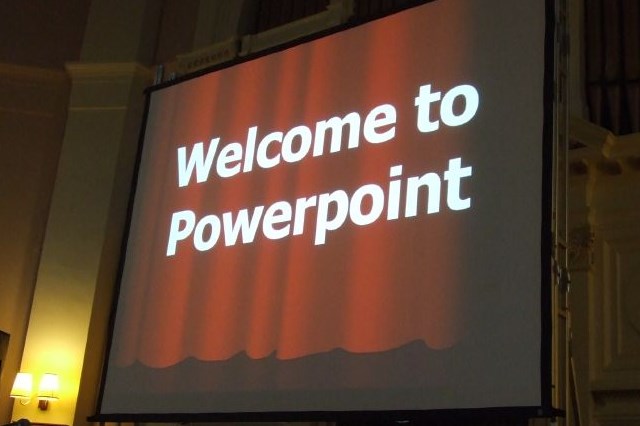


0 Comments: